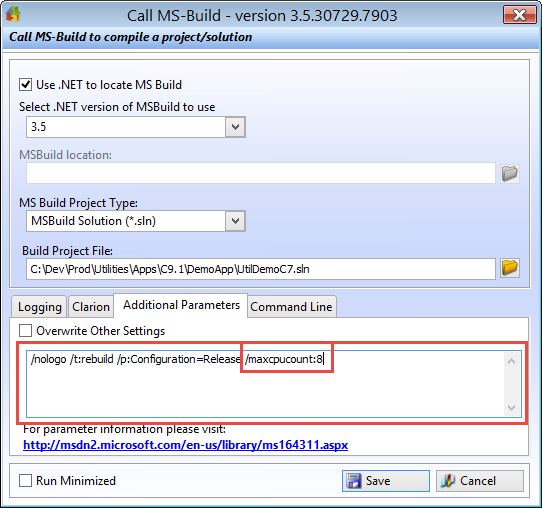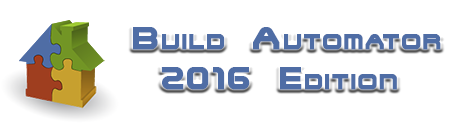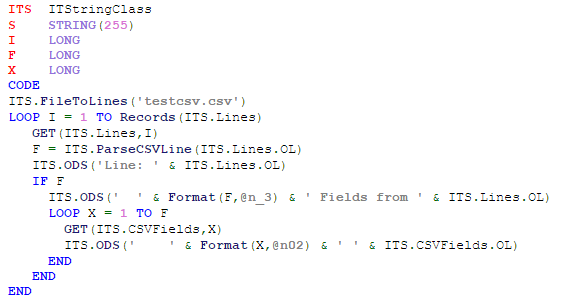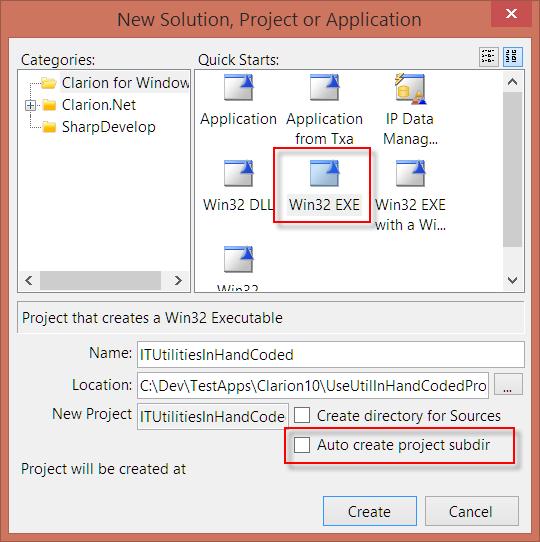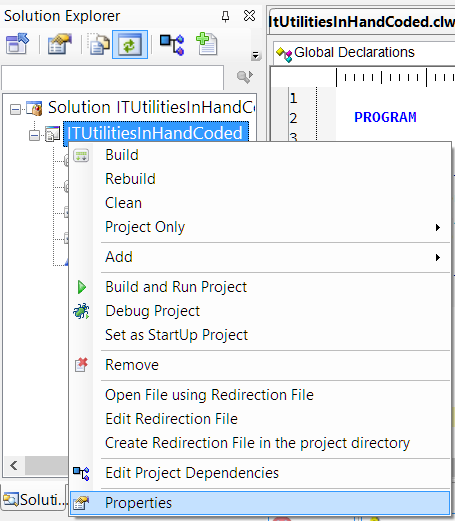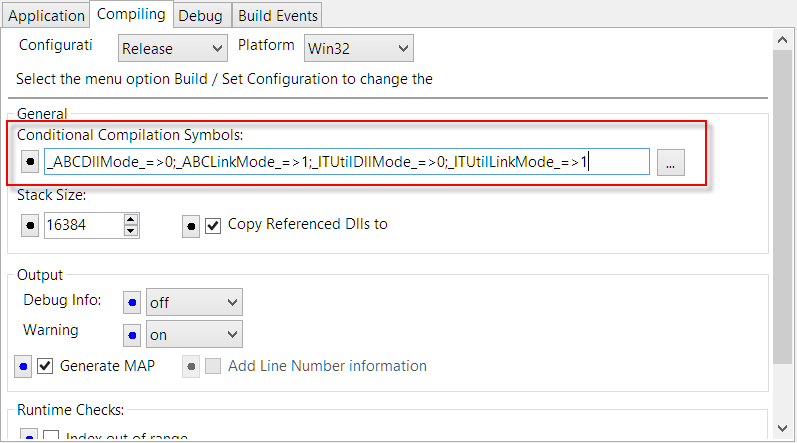It's taken a while, but all our product installs are now compatible with Clarion 11 and available for download!
This process took quite a bit longer than I expected, mostly because this required considerable amount of work for most of the templates to make them look better in Clarion 11. But I think it was definitely worth it! While I did not do a lot of design work, what needed to be done was duplicating a lot of code to make it work with both Clarion 10 and older as well as with Clarion 11.
I also took the opportunity to add more standardization to the Setup Builder install scrips as well as my Build Automator scripts to make builds easier in the future. Same applies to the templates, where for example template headers look exactly the same in all our templates now, and the support tab is now 100% identical everywhere to make it easy to access.
Another task was to change all the templates from using .hlp help files to use .chm help files. .hlp files are not really supported any more on Windows 10 and the IDE has supported .chm for a few versions now so there is no reason not to use it. So I decided to pull the plug and change all the templates that had help file access to use .chm files. This required a minor change also to every HLP link in the templates.
For the first time I did not do any testing with the old IDE, i.e. Clarion 6, apart from making sure the templates registered, since I still have a few Clarion 6 apps that I need to maintain for a while longer, so I still need them to work in the old IDE 😉 But by the end of the year, I will ONLY support the new IDE and generally just the last 3 versions. So 9.1, 10 and 11 by the end of the year. Keeping everything backward compatible has limited me in certain visual design aspects. Clarion 6 is 15 years old (2003) and Clarion 6.3 is 9 years old (2009) and it's time to let it rest 🙂
Since there have been quite a few changes in both the templates and in the build process, I would really appreciate if you would let me know as soon as possible if you have any problems with the installers - or the templates!
Enjoy 🙂