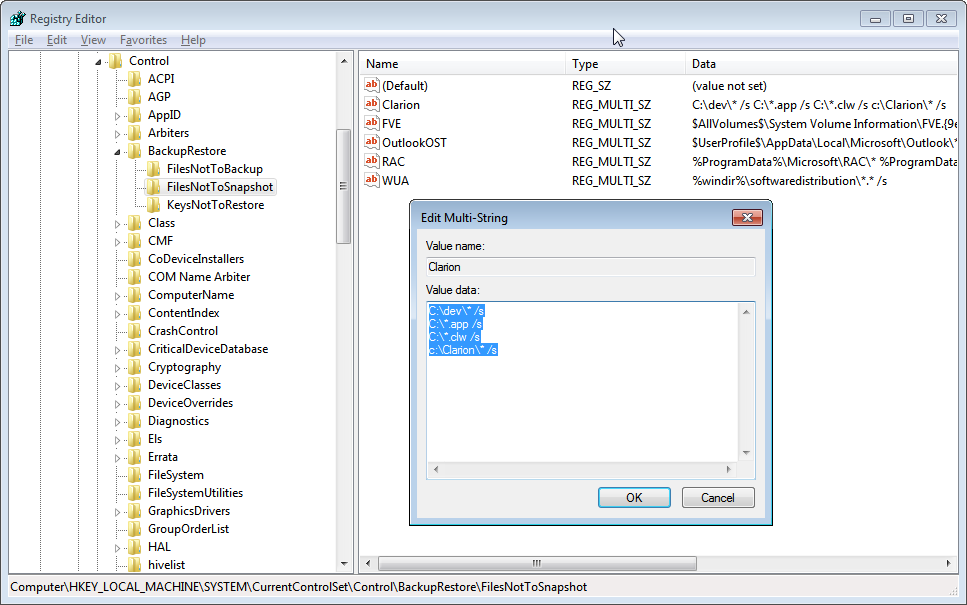Since System Restore was introduced in Windows XP it has saved my behind on a number of occasions. But it has also messed things up for me because .app files are part of the restore cycle and apparently - at least in Windows 7 - so are .CLW files!
It doesn't happen often that I have to use System Restore to restore to an earlier restore point, but it has happened. Last time it happened on a virtual machine that had a Blue Screen of Death all of a sudden in the middle of a development project. It wouldn't come back up and I was in a hurry and used the "System check - recover" option or whatever it is called on the windows startup screen. It didn't indicate system restore so I let it run. Once it was done and Win7 was back up and running there was a message stating something to the effect that the computer had been rolled back to the last restore point - which was from the night before.
I checked my apps and lo and behold, they were all from the night before. So were a couple of external .clw files. Fortunately I had just placed the project into version control and even later, uploaded it to my client's FTP server so I had a copy from about an hour before the BSoD happened.
I decided to take a good look at how to prevent this from ever happening again. I have all my projects backed up and also in version control (which is also backed up) so I'm not at much risk of losing work (I HATE losing work, so I do my best never to have that happen to me!) After snooping around on the web I found several references and they all pointed in the same direction.
In the registry there are two keys that control the System Restore:
HKEY_LOCAL_MACHINE\SYSTEM\CurrentControlSet\Control\BackupRestore\FilesNotToBackup
HKEY_LOCAL_MACHINE\SYSTEM\CurrentControlSet\Control\BackupRestore\FilesNotToSnapshot
The first one affects backup and the second one affects the Volume Shadow Services (VSS), which is the technology that System Restore uses to create the snapshots, i.e. the restore points. To be on the safe side, I have modified both of them to exclude my development folders and also specifically the .app and .clw files.
Here is what I use right now:
C:\dev\* /s
C:\*.app /s
C:\*.clw /s
C:\Clarion\* /s
I create a multi-string value in those two keys, call the value "Clarion" and put those lines into the value data text box. If you want to include a folder you use the path and then \* If you want it to be recursive and contain sub-folders you add the /s switch to it. You can exclude files and folders and groom this as you like. Basically this works like the good old DIR command in DOS, for those of you old enough to remember DOS;) For those of you who don't, run cmd.exe and try dir /? in the root of your C drive and then play with it. I think the only switch available to the exclusions is the /s switch.
All my current development is in the C:\dev folder. But I also have a lot of older apps and stuff in my C:\Clarion folder so I want to exclude both of those. I also set the *.app and *.clw to be excluded anywhere on the C: drive.
If you have a second drive for your development you can simply turn System Restore off for the drive, but if you have it on the C: drive, then you need to prevent System Restore from messing with your files! I'm always running out of drives - I have 5 drives currently hooked up to my development machine, with a total of 6 Terabytes of storage! If you are like me and you use virtual machines a lot for development, remember that they also have system restore active and you need to take care of those machines as well, just like any other physical machine.
There is nothing like having to use System Restore to recover from a botched Windows update (has happened to me 2 or 3 times in the past) and then realize weeks later that bugs you had fixed have crept back in! Backups and rigorous version control are the only things that can save you from things like that! And make sure that your version control folders and files are not included in system restore backup on the version control server or you may be in for a nasty surprise if System Restore decides to restore it to what it was 6 months ago!!!
Hopefully this will help some of you to avoid disasters. If you have additional information, please comment or let me know directly:)
Arnor Baldvinsson