With larger monitors and more monitors, I have found that it has become increasingly difficult for me to find the mouse cursor on the screens.
I remembered that there used to be some ways to change the cursors and set out to find it. Turns out it's pretty easy!
Start by going to the Windows Settings app by selecting it from the start menu.
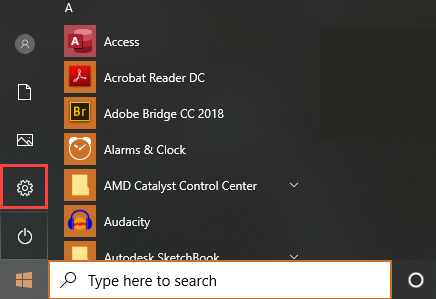
From the Windows Settings app, select "Ease of Access"
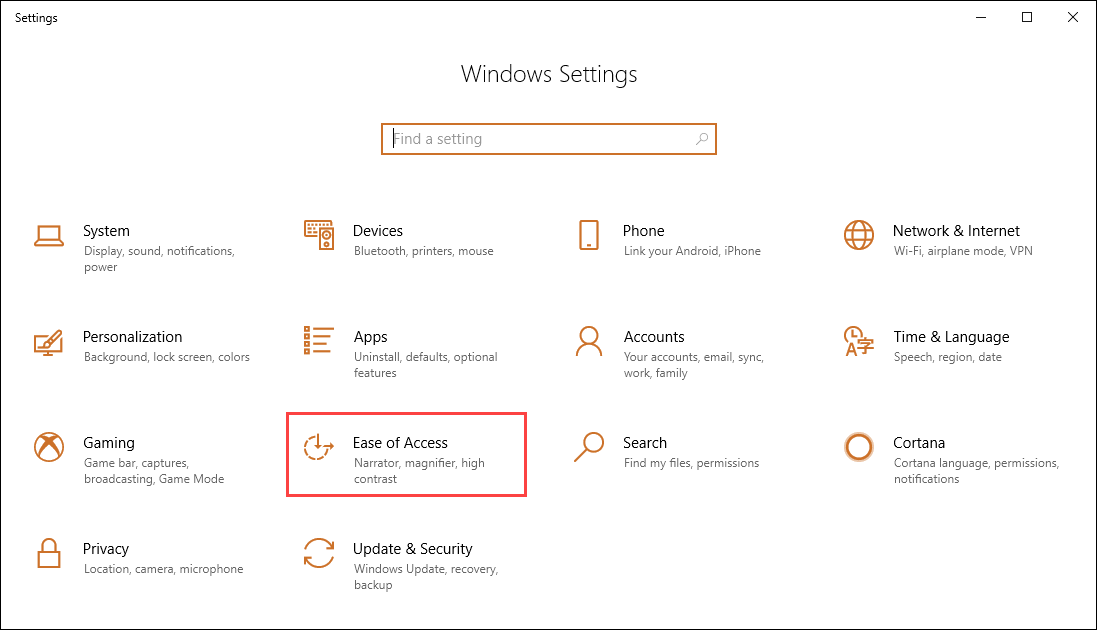
On the "Ease of Access" page select the "Cursor and Pointer" option on the left and then you can change the cursor size and color and also the caret thickness.
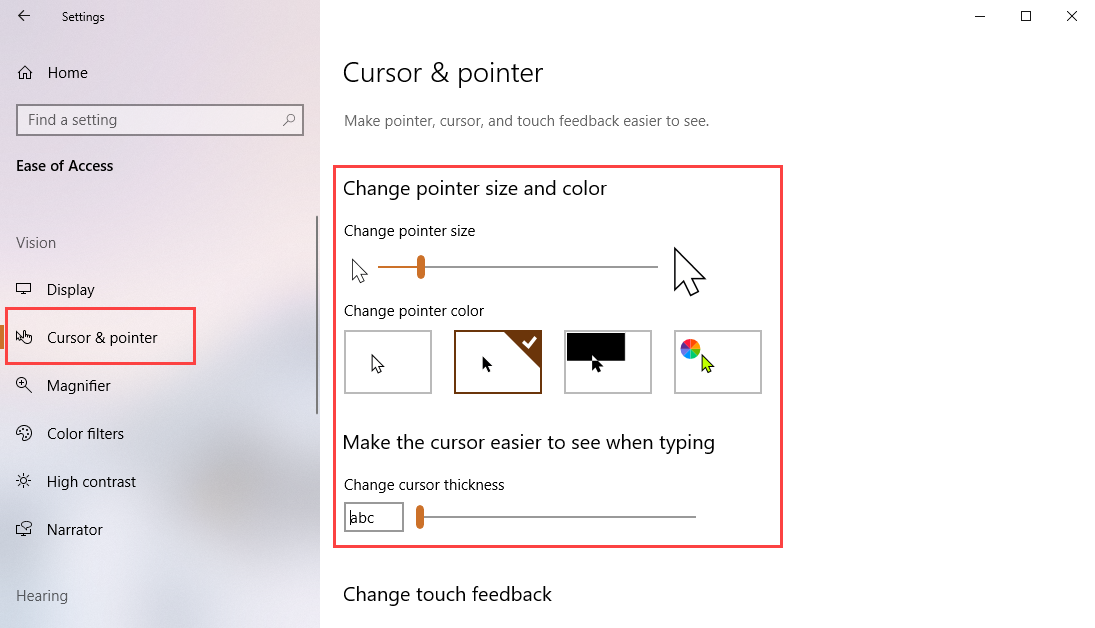
Since most of the windows I work on have a light background, I chose to use the black cursor and set the size to 3. You can only see the number for the size when you move the slider, but I found 3 to be a good size for both my 27" 1080p monitors as well as my 32" QHD (2560x1440 pixels)

