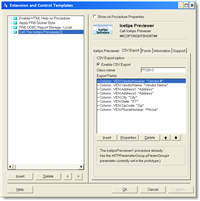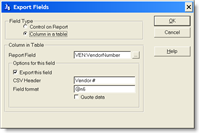In early 2008 I enrolled in the Microsoft Empover ISV program, which gives you access to various developer tools, MSDN subscription, etc. etc. It costs US$375 to enroll and you can re-enroll if you need to. All in all a very nice program and gives you access to a lot of software.
My Empower subscription was to expire on February 28, 2009 and couple of weeks earlier I went through the re-enrollment process and everything looked fine, except I was never charged for the $375 so I thought perhaps I had forgot how it worked and that it was a one time fee. Turns out that the re-enrollment never completed, for whatever reasons, so I recently found myself without the MSDN subscription and without access to the product keycodes on the MSDN website.
We had heard about the Microsoft BizSpark program so I decided to take a look at it - wouldn't cost anything since it's free. So I signed up for it. Wasn't optimistic that it would go through since it is for startup companies only and I have been signed up for various things at MS for several years. Didn't receive any emails or any further information so I figured it hadn't been accepted. A week later I decided to check it out and see if I could find an email address to write to to inquire about it. To my very pleasant surprise it went right into the member page so the sign-up had been successful. I found out that my MSDN subscription had been extended for 3 years, until July 2012!
To sign up, go to http://www.microsoft.com/bizspark or go to http://www.microsoftstartupzone.com/pages/home.aspx for more information. It is free to sign up, but you are required to pay $100 at the end of the membership period.
The Microsoft BizSpark is an excellent way for developers who are starting out to gain advantage by getting all the latest development tools from Microsoft. This includes anything from QuickBasic 4.5 (which was released in 1988!) to Visual Studio 2010. It includes operating systems from MS-Dos to Windows Server 2008 and Windows 7, including oddbals like Windows 3.2 (16bit). It also includes designer software like Expression Blend, Expression Design etc. The Applications section includes tools such as Access, Project, Front Page, MapPoint, MS Office, OneNote, Outlook, Virtual PC and Visio, which is an excellent database design tool - or at least to print out existing SQL databases. This just scratches the surface!
If you are looking for a good opportunity to bring yourself up to speed with the latest from Microsoft I would suggest that you look into BizSpark. It's free to start so the price is just right:)
Arnor Baldvinsson