Main settings



|
Main settings |



|
In the control template settings you can control every aspect the toolbar.
This section describes the main PowerToolbar template settings.
Bands |
This is a list of all bands in the toolbar.
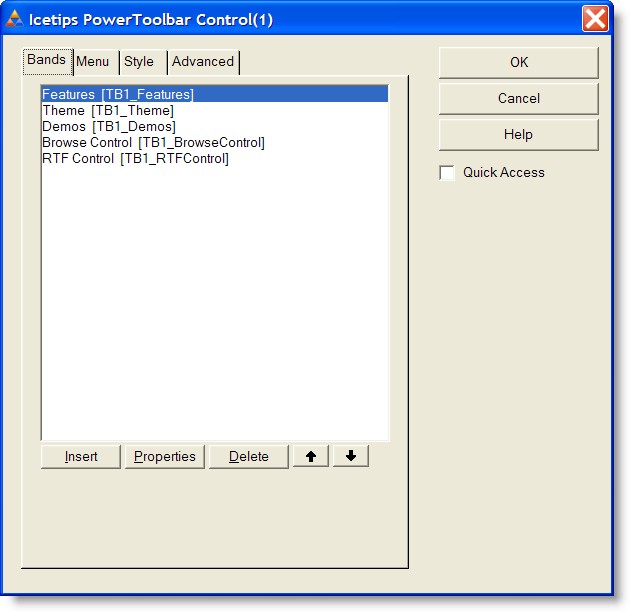
Insert
Inserts a new band, and opens Band properties
Properties
Opens band-properties for the selected band
Delete
Delete selected band
Menu |
This is the settings for the AppFrame menu.
If "Override main Clarion menu" is activated, PowerToolbar will take over drawing of the menu and draw it with the selected PowerToolbar style.
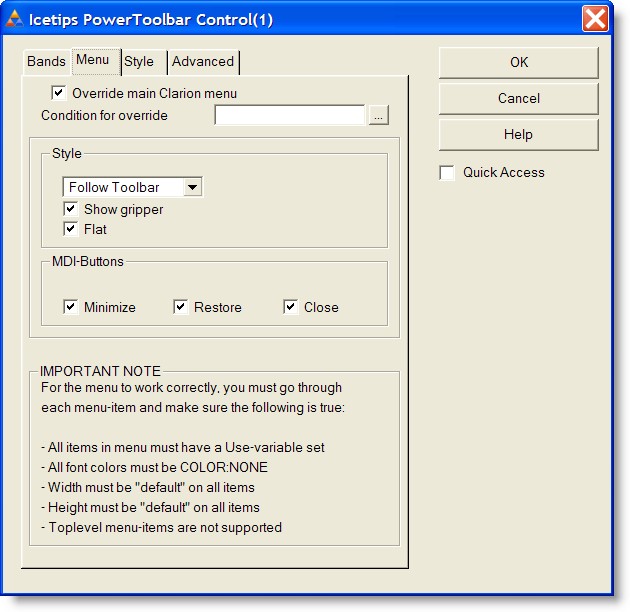
Override main Clarion menu
If this option is checked, PowerToolbar will draw the menu.
Condition for override
This can be used to set a condition for the override. If the condition evaluates as True, the menu will be themed.
Style
Sets the style for the menu. It can be "Follow Toolbar" which will theme the menu in the same way as the Toolbar. Additional options are "Office 2000", "Office XP", "Office 2003" and "Native XP"
Show gripper
Controls if the gripper should be shown to the left of the first menu
Flat
Draws the menu-band flat (with no borders)
Mdi-Buttons
By default all MDI-buttons are visible (when the AppFrame has a maximized child window). Uncheck the appropriate check box to hide MDI-buttons of your choice.
Important note
Several limitations applies when using PowerToolbar to draw the menubar:
![]() All items in menu must have a Use-variable set
All items in menu must have a Use-variable set
![]() All font colors must be COLOR:NONE
All font colors must be COLOR:NONE
![]() Width must be "default" on all items
Width must be "default" on all items
![]() Height must be "default" on all items
Height must be "default" on all items
![]() Top level menu-items is not supported
Top level menu-items is not supported
Read more about limitations here.
Style |
Here you can choose toolbar style and tooltip mode.
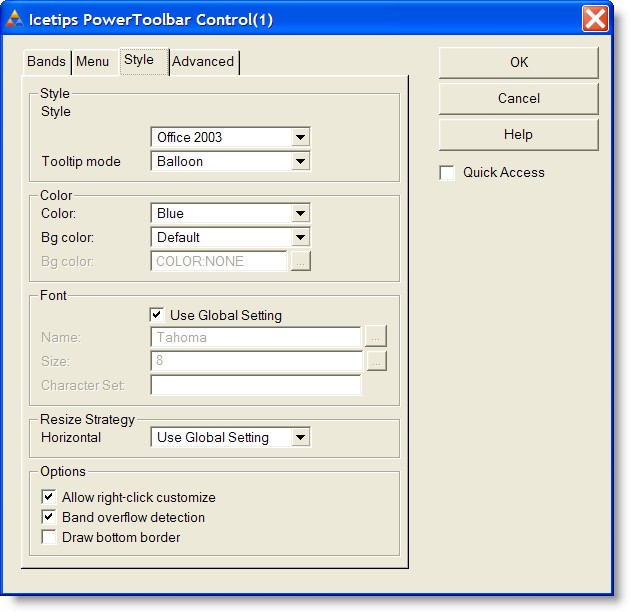
Style
Toolbar draw style.
Available styles:
![]() Office 2000
Office 2000
![]() Office XP
Office XP
![]() Office 2003
Office 2003
![]() Native XP
Native XP
NativeXP is only available if PowerXP-Theme is included in the application, and the application is running under Windows XP or 2003.
On Windows 95/NT4 only Office 2000 is available. Read more about limitations here.
Tooltip mode
Controls how tooltip look
Available modes:
![]() Disabled
Disabled
![]() Normal
Normal
![]() Balloon (only available on Windows XP and later)
Balloon (only available on Windows XP and later)
Color
Toolbar color style (only affects Office 2003 style)
Available styles:
![]() Default (Gray)
Default (Gray)
![]() Blue
Blue
![]() Silver
Silver
![]() Widbey
Widbey
![]() PowerXP-Theme (requires PowerXP-Theme to be included in the application)
PowerXP-Theme (requires PowerXP-Theme to be included in the application)
Bg color
Determines the background color of the toolbar. It can be default or custom. If Custom is selected, the "Bg Color" entry is enabled and you can select a color.
Font
You can determine what font settings you want to use for the toolbar controls.
Global Settings
If this is checked, the toolbar inherits the settings from the global template. If it is not checked you can select what font, font size and character set to use.
Font name
The name of the font to use for the Toolbar
Font size
Font size to use for the Toolbar
Character set
The character set used for the Toolbar
Allow right-click customize
If this option is on, the user can right-click the toolbar and hide bands.
Band overflow detection
This option will, if activated, make bands that would overflow it's row start on the next row instead.
Draw bottom border
If this option is on, a line with the appropriate border color is drawn at the bottom of the Toolbar.
Advanced |
Advanced settings.
You usually won't need to do any changes here.
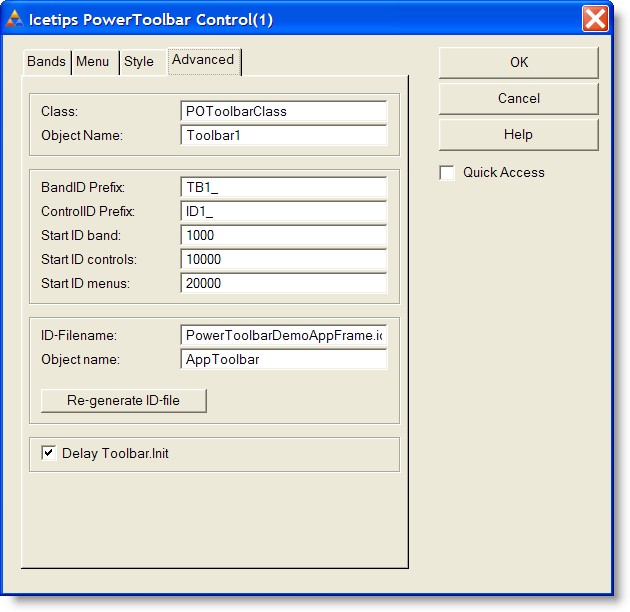
Class
Name of the class used for PowerToolbar
Object name
The object name used when generating the PowerToolbar object.
This is the object-label you will use when writing hand code to control the toolbar.
BandID prefix
Prefix of auto generated Band-ID's
ControlID prefix
Prefix of auto generated Control-ID's
Start ID band
Start value for Band-ID's
Start ID controls
Start value for Control-ID's
Start ID menus
Start value for top level Menu-ID's
ID-Filename
File name to write all ID's into. The file is used by the PowerToolbar MDI Child template.
This prompt is only available if PowerToolbar is populated into the AppFrame
Object name
The name of the global AppFrame toolbar object. This must be the same as the global setting.
This prompt is only available if PowerToolbar is populated into the AppFrame.
Re-generate ID-file
If you click this button, the ID-file is generated. The file is generated with each compile, but if you want to refresh ID's without compiling, use this button.
Delay Toolbar.Init
Added in build 2.0.163. This delays the call to the Toolbar.Init method to prevent duplicate drawing of the menu, observed sometimes particularly in testing under Clarion 8. Note that this can cause GPFs if you have code that calls certain methods before the INIT is called. This can happen after installing 2.0.163 since it will default to TRUE for the delay and can cause problems in your code. In build released later in June 2012, we have added a message() that shows what method is being called in case it is called before the Init method is called.